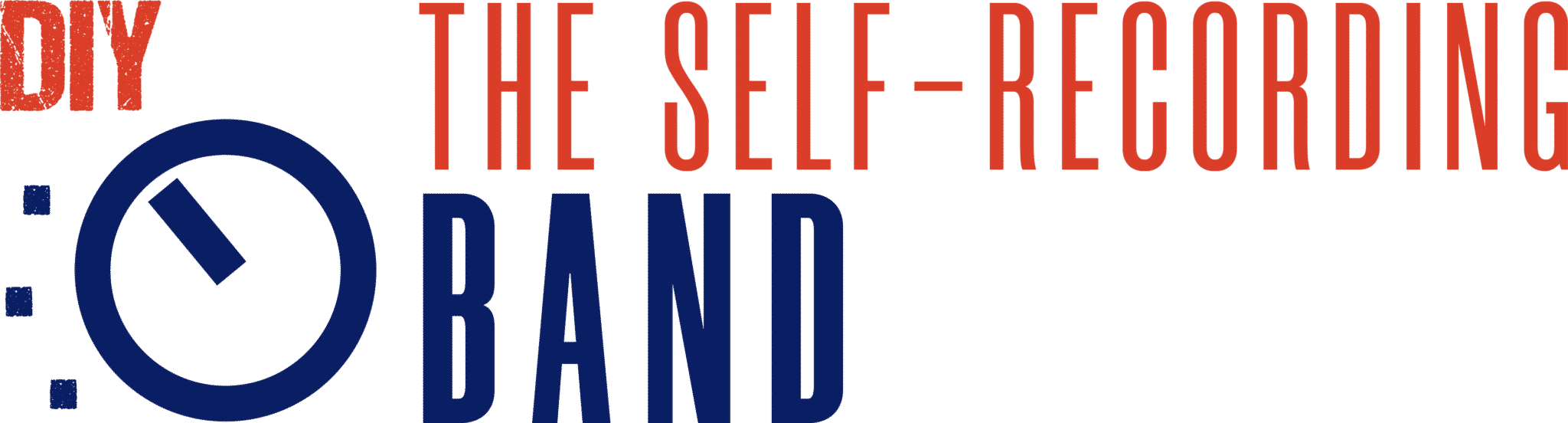Today we're going all the way back to day one of the home recording journey and talk about how to get started recording your own music.
We've been covering some pretty advanced topics, lately, so let's take a step back and discuss what we would do if we were to start over.
More...

Book a free feedback call with Benedikt, the host of the show!
There's so much that goes into recording your own music that it can seem pretty overwhelming. And many people really don't need to hear about the advanced stuff everybody seems to talk about.
They just want to know: "How do I start? What gear do I need, how do I set it up and how do I get those first recordings onto my hard drive?"
This is part two were we cover how to set up your DAW and interface, so you can start recording and avoid the most common mistakes
Here's a step-by-step plan for you:
- Set up the DAW & interface (Sample rate, I/O, interface control software, etc.)
- Understand basic functionality and layout of DAW (editing window & mixer, project folders, file locations)
- Make sure signals go in and out of your computer and interface
- Avoid clipping and use the correct inputs of your interface
- Figure out how to record without latency
On the episode we talk about exactly what to do at each step, of course.
Let's walk you through this!
-Benedikt
Mentioned On The Episode:
Related Episodes:
#13: Understanding The Controls On Your Recording Gear
#68: Building A Home Studio On A Budget - Part 1
Related Articles:
TSRB 159 - Automatic Episode Transcript - Please excuse any errors, not reviewed for accuracy
Benedikt: Hello and welcome to the Self Recording Band podcast. I'm your host, Benedictine, and this week is part two of our home studio recording 1 0 1 episode where we talk about if we were to start over again in 2023, what like this is what we would do and what we would buy and how we would approach it. So this is the, the. Topic of this episode. We started with part one last week where we talked about the gear that we would get, and this week we're gonna talk about what we would actually do, like the things we would learn, and the things we would encourage you to learn first before you dive into more advanced things. So yeah, home Studio 1 0 1.
As always. I'm not alone here. I'm with my friend and co-host Malcolm Owen Flood. Hello, Malcolm. How are you?
Malcom: Hey, Benny. Hello, everyone listening. I'm great, man. Yeah, things are going awesome. I , I have a gear purchase, uh, to discuss. As usual, it seems to be a recurring theme. Um, but I have become a sound guy with. A camera problem in such a big way. , I just bought a drone, um, , which I don't know how that helps me in any way other than it's a lot of fun, but
Benedikt: Yeah. I It Is it f It definitely is. My brother has one and it is, it is fun for sure. Yeah. I don't know anything about it. I just tried it once and it was just fun playing around with it, but,
Malcom: Yeah, yeah. I flew it like all day yesterday, um, and had so much fun. I'm, I'm gonna try and incorporate it into my YouTube videos, uh, one way or another. Um, and, and see . I'll be like the first like, you know, music recording podcast to have drone footage,
Benedikt: Why don't you gonna film with it with the drone
Malcom: I don't know, I'm just gonna find a way. I'll tell a story better with a drone. I'm sure of. It me going to the music store, To get more gear. Um, actually I do have, okay. I'm, I'm gonna give, uh, our a, a friend, um, another educational platform, uh, a shout out if that's okay with you. Benny, um, friends over at the modern Metal songwriter just released a new amps sim called the Clairvoyant Amps sim that I've got, uh, just like released a video on, cause I got the try out ahead of the launch and I like really, really, It's got me playing more guitar than, uh, any other plug-in has, um, in a long time. So it's been nice getting my chops back up with this thing. So that's cool. So I did get a, a music related piece of gear as well.
Benedikt: Awesome. Yeah. Shout out to those. They, they're great guys and I haven't tried it yet, but you told me about it and I'm, I'm, I'm very excited to try it. We should bring, maybe we. Onto the, to this podcast at
Malcom: Yeah, I, I think they would, they'd be totally down for that. And yeah, they really made a cool, cool plugin. Um, and, uh, you know, a similar mindset to us where they made a tool that's just like, all about making music fast. Where, you know, what we preach is like, don't worry about these nitty gritty, like mixing details. Just get really good tracks laid down. Write the song. You know, it's like songwriting first mentality in this plugin. So I, I think it aligns with what we're doing quite well.
Benedikt: Perfect. Uh, by the way, if you don't enjoy this type of banter, we, uh, and if you watch it on YouTube, there is a timestamp now where you can skip all of this and just move to the start of the episode. I just wanna say that again. , if you're on a podcast app, sorry, you have to endure it. Uh, but we , that's just what we do over here. So, yeah. Um, But I, I think that philosophy is great. Making tools to, to that encourage people to actually just, to just make music without overthinking it too much. I'm kind of, the thing is, I, there's two, two parts of me here that are kind of. , you know, the opposite from each other because I love tools like that and I love to just be creative and just be able to be creative and, and make songs quickly. And it's all about the art and all of that. But on the other hand, when I work with people, for example, in, in our coaching program, or when I guide, um, artists that I'm working with as a mixing engineer, I oftentimes make them, um, very about details. So, because some of the details are important and I don't wanna, you know, make them skip like important things. Or half basically. And so part of me is like all about moving fast and just getting tools that are intuitive and just making music. But then there's this other part of me that like really likes to get the details right as well and likes to do like shootouts and all of that. So there's this middle ground. But I think when it comes to making songs before you approach the actual recording session, the actual engineering, if it's when it's just when you're in the mix and then the writing and arranging phase, then tools like that are super invaluable. Like they, they are great and because they help you avoid. going down rabbit holes too early in the process, I think, and, and that's, that's the beauty of it,
Malcom: Yeah, yeah, totally. Just, uh, the, anything that doesn't get you stuck and lets the creativity keep rolling out, that's a huge benefit when, when you're in that scenario. Um, but there's, here's our perfect segue into this episode is, uh, this episode and our last episode are really about those key things, the key technical things you do need to know that you can't skip, like in order to really get off on the right foot, if you were, you know, starting your music production recording. Today in 2023. So last episode was a lot of, uh, equipment and mindset chat kind of stuff, where today is kind of like the technical skills that you need to make sure you have down, um, in order to be able to like confidently go into, okay, I can record a song. Let's do this.
Benedikt: Yes. Yes, exactly. So the reason why we've been, why we wanted to do this in the first place, and I think you should go back to the first one and listen to that too. You don't really necessarily have to before listening to this one, but it probably would make sense. So the reason why we wanted to do this is because, Um, there, there's a lot that goes into recording music, and it can be pretty overwhelming if you're just starting out and you don't ha like you don't have the experience and you have all this conflicting info on the internet and you don't know what to get, what to buy, what to learn. We just once again want to tell you that most people don't need to hear about the advanced stuff that everybody seems to talk about. They just need to know, like, how do I start? What gear do I need? How do I set it up? How do I get those first recordings onto my hard drive? And that's exactly what we are teaching you. That said, if you are experienced, there's still value in these episodes. I think because the, these served as a reminder for us, actually, again, to think about the stuff that really matters and to, and, and I think, yeah, we always manage to, to put, to get some info in there that is not quite as basic. So I think there's the, the, you know, one like that. There might be a few nuggets in there. That are still valuable for you, even if you are experienced, and maybe also the order of things, the priorities, you know, the sort of hierarchy of importance that is something that we need to hear over and over again. Sometimes we just need to hear basic things over and over again instead of learning new stuff. And that is more helpful than, than, uh, you know, the shiny advanced things. So,
Malcom: hundred percent.
Benedikt: Let's, let's dive in. So today we're gonna talk about all the, the basic setup, signal flow, routing things like how do you use the gear that you just put together? How, how do you use the gear that you just acquired and put together your first home studio? So the first thing I'd say, Is you have to install the doll, like the recording software that you're gonna be using to record your music. Doll stands for d a w. We covered that in the last episode. So you need to set that up and you need to set up your interface, which is the connection between your computer and the outside world, the in-out thing, uh, which replaces the internal sound cart, basically of your computer. You have to set up those things so that they talk to each. And there's a few basic settings that you need to know about and, and that you, that you need to know how to, how to change and optimize so that it works and you have a good workflow and, and just a working setup. So the basic things to talk about here are sample rate, the physical and digital, like ins and outs of the, the computer that are on the interface, the interface control software, if it comes with one, because you might have. To be able to deal with a, um, with a second piece of software that's not your recording software, but the one that controls the interface. So that one, yeah, that's basically it. So that this is the, the first thing you, we need to, yeah. We need to address here.
Malcom: Yeah. Uh, I'll, I'm just gonna add your midi playback engine inside of your computer settings as well. Um, your, yeah. Output device and input device because , if anything computer related, there are silent killers out there. Um, and, and that what that means is like some little setting that you don't even know about, that if it's not assigned correctly. You just don't get audio . Something doesn't work and you can't record music, and it's the most frustrating thing in the world. Uh, I think a l a lot less people are going through that if they're starting today in 2023 than if they started in, I think like 2007 when I got my first interface. It was like, like literally like a month of having an interface and not figuring out how to actually. Audio go from a microphone into my computer and then out to speakers. Like, it was just so painful trying to get these things to work as a stupid kid that wouldn't read a manual, um,
Benedikt: yes.
Malcom: But like, it, it's, it's true. If you don't understand like what playback engine means, you're not gonna know that you need to assign that, and that's going to. Really frustrate you. So if we can help one person, not scream alone in their bedroom, trying to set up their audio interface, we've succeeded
Benedikt: Totally. And, and a little checklist, just the few key points that you need to do. So when you first start, like you, when you first, uh, install your doll and you start the first time and you go to the audio settings, there's a different, you know, in some, some, uh, dolls, it might be preferences, audio settings, whatever, like the, the global general settings where you can set things like, The interface you're using, if you go in there for the first time, the default interface or playback engine or whatever it's called, will be the internal one of your computer usually. So the the, the built in sound car, whatever you have. When you connect your interface to the computer, we are USB or Thunderbolt or whatever you have. Then some of them will be plug and play. You will just have to connect them and the computer will will see it. In some cases, you have to install some sort of software. You need to look that up for your interface. But once you have connected your interface to the computer and maybe install the software that came with it, then in the doll. , you should be able to select it as the playback engine, as the sound card, as the interface instead of the built-in one. That's step number one. Just make sure you select that as the input and output device of your doll so that your computer, uh, so that the doll sees it and can talk to it. That's STA number
Malcom: Yeah, so I want to break that down just to make sure everybody really understands it. If that playback engine or audio device, or IO device, whatever it's labeled as, uh, said, internal, that means that it's gonna try and send audio out of either your built-in speakers or your headphone jack on your computer. Like that is what the internal device is. And the, you know, an, the internal input would be the mic built into your laptop, for example, once you select that audio interface, it's now trying to do all those same things. But using the inputs and outputs that are on your external recording interface, and now everything that was inside the computer is gonna be ignored. Shut off, essentially. So that's what we're changing here, is like, I wanna record through this box, not through this box.
Benedikt: Exactly. Now, once the computer sees the interface, there's a second step you need to do, and that is you have. Make sure that it sees and uses the correct number of ins and outs, and that those ins and outs are assigned to the ins and outs of the doll, basically. So that your, your do, um, how do I explain that properly? So your d a w your, your recording software has inputs and outputs. These are like virtual inside the computer, and they have to be connected to the physical ins and outs of your interface. So the software just has to know that. Input one in the software is actually talking to the input. Of your interface input one and input two might be the second mic input of your interface and output. One might be the main out left and output two might be the main outright, you know, so you just have to connect, virtually connect these virtual ins and outs with the physical ins and outs of your interface. And different dots do it differently, but usually there's a number of ins and outs you can select and then, you know, check them off or whatever, or give them names, assign them. So the, the goal. When you create your first track inside your door, you can then assign an input and an output to that track or an input to the track and an output to the master out maybe. And those will have names inside the door, but they have to be talking to the physical ins and outs of the interface. So that's the goal because it might be that your, your door sees the interface, but if you add a new track with input one, as long as this is not, as long as your do doesn't know. What, what that actually is. There's no signal coming in. So the virtual ins and outs have to match the physical ins and outs.
Malcom: another, I'm just gonna try and give like my own examples for each one just to, cuz I feel like the different perspectives might help different people really grasp, because this is a, a hard thing to understand without seeing it in front of you, I think. Um, but, uh, if you were, you know, open the dot. It's set to your internal playback engine, you know, so it's using the built-in Micing, your laptop and the headphone jack. We now change it to our little scarlet interface or whatever interface you've got. And now we make an audio track and say, okay, use input one, which we're now assuming is the first. X alar plug on our interface. Your DA might still think that input one was the built-in, uh, microphone on your laptop. So they are not, we haven't connected those virtual tracks yet, so we have to make sure that that input one inside of our DA actually knows to use input one on our interface. That's the connection we're trying to make. I will say that this step, usually, at least in Pro Tools, happens automatically. . If you select a playback engine like, like your interface it, it tends to figure that out for you, but it might not, and that is a total silent killer that'll have you pulling out your hair.
Benedikt: Absolutely, and, and in some doors, like in Cubase where you have the. I mean, I don't go into detail this, it's cubase spec, uh, specific. But in Cubase you have a control room and you have the ins and outs. The ins and outs are inputs and outputs. That's the default configuration. But if you activate the control room, you have to tell Cubase where to connect the monitors virtually, because it can be either. Out one and two, or it can be monitor outs, one and two and stuff like that. So your doll might have different ways of assigning ins and outs, and you all, basically all I'm saying is whatever you wanna use as your outputs, for example of the door, make sure you assign the actual physical outs to that so that it works. So yeah, you're totally
Malcom: so close to switching to Cubase. I think I've been threatening for months now.
Benedikt: Yeah, you will not regret it. I, it, it's really, I mean, yeah, you will probably regret some things because, or like, it would be hard because change is always hard when you used to pro tools, but I, I really believe in cubase. It's really, really an awesome tool
Malcom: I, I'm, I'm waiting for one more update from, from Avid and Pro Tools, and if, if that is awesome, I'm gonna stick with them. But if it's not as awesome as I want it to be, I'm gonna make the change and
Benedikt: maybe just try it, maybe just demo it for a while
Malcom: Yeah, of course, of course. Yeah.
Benedikt: Yeah.
Malcom: Cubase, if you're listening,
Benedikt: Yeah, exactly. Steinberg hit us up. So, um, yeah, that's the, that's, that's that. Then there's the interface control software. This is basically, this can be confusing for a lot of people. There's oftentimes a separate piece of software that comes with your interface, and in most cases, like the most basic version of that is just, um, you can think of it as a. As a digital mixing desk that you connect to the com? Like uh, yeah. As if you Yeah. It's like a mixing desk. It's like, how do I explain it? Mm. It, it doesn't have a recording function, but it lets you control the, the inputs and outputs of your interface and lets you change the routing. It's like a, yeah. A digital mixing desk that you connect to connect to your computer. And the reason, or like the things you can do with it is you can adjust. Sometimes you can, you can change the, the input gain either with a knob on the interface or virtually with that software you can do things like, um, change the routing, you can set up monitor mixes. All of that happens before the do. So it it, it's separate from the do. And some interfaces don't have that at all. Some are just very simple and all you, all you can do is, is like, do everything in the draw. But some have this, and it's very useful to create like serial latency mixes, uh, like monitor mixes or. . Yeah. Again, assigning ins and outs. It's, it's, it's easy. It's not easy to, to really explain how it works because it's so different from, from interface to interface. But just know that it is just a control software for the interface. It is not a software to record with. And, um, you just gotta read the manual honestly, and, and know that those two are separate things,
Malcom: Yep.
Benedikt: you
Malcom: Yeah, I could see, uh, an absolute beginner opening that up and thinking that they're in their doll and trying to figure out how to record for hours and it's just not gonna happen. Cause that's not what that does. Um, it's honestly a tool that you probably won't need to use very often. Like, like I ideally the, the default. Routing matrix is gonna be what you want it to be at already. Um, but eventually you might run into a situation where you wanna build a custom mix or something, have multiple different mixes, like headphones, mixes, I'm talking about going out or something like that. And this is a good place to do that. Um, so it would be useful if you knew what was possible with your individual softwares. Uh, Inter like do or not do digital interface . God, that's confusing. Sorry, everyone.
Benedikt: Yeah. It, it's also, I think, a good, usually it's a seven forget thing, as you said. And typically the default setting is, is just right. But, uh, it's a good, it's a cool troubleshooting, um, uh, help sometimes because, for example, if you don't, if you assigned a pair of outputs in your door that clearly belong to your interface and you've set it all up correctly and you hit play and you don't hear sound, then you can open up. Mixer that comes with the, the interface. And you can have a look at the meters and see like, where does that actually arrive? And you'll see some pair of channels that will get the audio from the dog because you assigned a pair of channels to it, but maybe that's not the pair that your speakers are connected to, or whatever. Or maybe you turn down that fader on that interface mixer, I don't know. But you can, you can visually see where the signal from the door arrives, and then you can find the error and see why, why there's no sound coming out of your speakers.
Malcom: Yep. Alternatively, you can do the same for inputs. So you've set that, you made an audio track in your do and it's set to input one, but it's not receiving anything. You can open up the, the software for your interface and see audio coming in on Input one and you're, you know, you're reaching your computer, audio's coming in, you just haven't connected it from point A, your, your interface to point B, your doc, and you just gotta set up that input.
Benedikt: Yeah, and if you don't see any meter movement on the, on the interface, then the, the arrow is outside of the computer. You got, your computer doesn't even receive the signal, and so maybe you have a broken cable or the whatever, or you didn't turn on phantom power if it's a condenser mic or something like that. So first you gotta check that the interface is receiving the sound and the computer is receiving sound. And then you have to check that from there, it's connected to your doll.
Malcom: Always. That's so good. Okay. We're actually doing a kick ass job with this explanation, , uh, you, which is hard to explain. So I'm really glad we found this train of thought because you always want to imagine that even in a digital workstation, your, your signal chain is physical, that it's going following a path. And if you are running into like problems start at one end. The microphone and work your way through to the final step, the track that you're recording onto, well, the speaker's actually hearing it really. But if you do that in order and you can find a way to test every step of it and you know, seeing that it's coming into your interface lights on your interface. Okay. It's reaching the interface. Is it reaching my computer? Open up that, that software that controls the interface. Okay, I see lights there. Is, is it reaching the, do you know, is the track enabled? Oh, haven't clicked. Record enabled. Now I see lights, but I still don't hear anything. Okay, now we gotta look at the output. You know, like it's, you can follow it in order as if it was a physical cable, connecting the whole thing. And that's gonna help you every time. It's the only way to do it. You can't just blindly jump in the middle and try and solve it there.
Benedikt: Yeah, exactly. It's totally that chain. You also have to know that, uh, an interface is, Actually not that one, uh, not just that one piece. It's actually multiple pieces at like put together in, in a combo device. It's like a chain of things. You have the microphone pre amplifier that amplifies the mic signal that goes to the converter, that turns the analog signal into a digital one, and that digital signal goes to the actual interface part of it, which is. The part that connects it to the computer and then from there it can be controlled with the software and then it goes to the doll. So it really is that chain. And in like a setup like mine here in the studio, I don't even have that all in one interface. I have the physical separate components, I have mic preamps, I have a converter, and I have a separate interface. And for most the people starting out, or when you build a home studio, you will have an all in one interface, but it is always this type of chain. And when you troubleshoot, you can just follow this path until you find the error, as Malcolm said.
Malcom: there you go. I hope somebody was just sitting in their car being like, I figured it out. I know what I did wrong.
Benedikt: Yeah, that was, that would be so cool. Okay, so assume, assuming you, you got that now you, your interface is connected, your dossy, the internet, uh, interface. You have the ins and outs figured out. Now just choose a sample rate. A sample rate is in, in a bit bit depth. Those are the two settings that it will ask you to, to set basically that you, you'll find there. Um, and buffer size. What we've got to that. So sample. 44, 1 48, pick one. There's no, I think we have a whole, a whole episode on that, but I don't think there's any good reason to go higher than that. In, in like most cases, uh, I would say, I would say 44. One will do in most, in most cases, you're definitely not making a mistake with that. Uh, when in doubt use 48. It's not a lot more processing power and space. Uh, , but pick, pick one of those and you'll be fine. Just make sure that if you have multiple devices or whatever that just stick to that one. And also when you go from project to project and just choose one and then make sure you just stick to it till the very end. Basically. That's the only thing we can, we can tell you. And if there's multiple devices talking to each other or you have some other preempt expansion or I don't know, then just make sure that all the devices are using the same sample rate and are synced. Uh, but that's basically all we need to tell.
Malcom: Yeah, there. The only other solution where I could see this really mattering is if you're, you know, collaborating with other band members and you all have your own individual DA sessions going on. So you send your 44 1 tracks into their 48 K session and it doesn't figure that out. Uh, what happens when that goes wrong is that audio plays back either slowed down or sped up, um, through this mismatch. So depending on what setting. You've each done kind of thing and which direction is going. Um, so if you hear that, that's a sample rate problem. So if you're been scratching your head on to why that's happening, it's because, uh, the sample rates are not being played back correctly. So that, that's just get everybody on the same page. We are gonna be a band that works in 48 K for the rest of time. Damn. Everybody does that
Benedikt: Exactly, exactly. Cool. Now, um, bit. Easy. Um, 24 and go 16. 16 is not enough. 32 internally is, is fine. Um, just know that your interface will probably not be converting at 32. It's just internally in the, in the doll. So the recording bit depth is 24 and that's just all you need to know about this
Malcom: Yeah. I, I shouldn't even go into this, but I'm gonna , um, in Pro Tools, even if I make a 24 bit session. It's still a 32 bit float, internal routing, headroom kind of thing with all the plug-ins working in that space. Um, is that the same for cubase?
Benedikt: Yes it is. It
Malcom: In layman terms, that just means that your, uh, your DA is, is pretending to be dominant for you, uh, but it's actually working harder and making sure things go okay.
Benedikt: Yeah, but I'm just saying it because you can also set it to record the actual data that, uh, data in like 32 or even 64 bits in, in Cubase. And that is in order for that, for that to. Properly work, you would have to have a 32 bit converter and then, like, those exist, but they're very rare and you won't find it in a, in a normal, uh, inter interface. Uh, so what it will do, it will just turn the 24 bit signal that arrives at the computer and we'll, we'll turn that into a 32 bit one. But yeah, we don't have to talk about that. You can, there's, there's benefits sometimes to exporting in 32, depending on what you wanna do with it afterwards. Just record, just set the, set the basic settings to 24 bits and 48 kilohertz, for example, or 44 1. That's really all you need to know.
Malcom: Yeah,
Benedikt: So, and, and just know that to avoid 16, because 16 really is a difference, it will result in a higher noise floor. You will have to be more careful with the gain. And this is like not a thing today anymore. There's no reason to use 16 bit anymore these days.
Malcom: yeah. You know what the equivalent, uh, of recording in at 32 bit is, is using a nice microphone on a terrible sounding instrument. It's like, You didn't, you didn't actually improve anything.
Benedikt: Yeah. Yeah.
Malcom: you know, it's still a terrible sounding thing being recorded. Um, so
Benedikt: yeah, yeah. Totally. Okay, cool. So then understand that's the next part here, understand basic functionality and layout of the doll. So I think, and I really try to make this outline so that it. . It is really beginner friendly because sometimes it's not easy for us to think like we're starting over again because so many things are, we are so used to that, that we sometimes forget how hard it was for us when we first learned this. So one of the first things everybody needs to learn is what a, the layout of the doll actually looks like. What is actually in front of you? So you have an editing window or. or sort of the main project window where you see the waveforms of the individual audio tracks and where you can cut and, and arrange things. And then you have a mixer. And usually these are total, uh, totally like two different windows. Or you can combine them into one with like a, um, layout where you see kind of both. But in general you have an editing window and you have a mixer window. If you have two screens, you can see both or you can split screen or whatever. Or you can see one or the other. But those are the two. Areas that will be in front of you most of the time. And in the editing window you'll see like blocks with waveforms in them, which are a visual representation of your audio. And you can cut and move things around. And you see, when you record, you see the waveform. And then the other one is the mixer, which is a digital version of a mixing console, a mixing desk where you see a fader and you see insert slots for plugins and you see a pan knob, you see the sends returns, all of that. You see channel strips where each of those channels is exactly the same. It's just multi. Instances of the same sort of routing, um, and same sort of channel next to each other, like on a mixing desk. So those are the two main views that you are looking at, and you'll toggle between the two quite a bit.
Malcom: Yeah. And I know that some dolls kind of just combine that into one page. Um, but it's still important to realize that it's still two kind of sections. So if you're in, I think Studio One kind of does the, the mixer view on the top and the editing view on the bottom. Um, and that. That's like that, that just Okay. Realize that that's what it is, is your, you're, they're kind of two different pages squished into one and you can set up, like in pro tools, I've got that same kind of thing. I've got my mixer on the left and my editing on the right, and I don't really switch pages to the, like the actual dedicated mixer thing ever. But it's just, you know, it's all workflow preference. And you'll learn to recognize those kind of difference. Uh, yeah, different sections.
Benedikt: Yeah, in Cubase you can also have your own, your own layout where you can have the editing at the top and then the mixer at the bottom or to the right or wherever. Or you can have full screen both things. And it gets really cool if you make your own custom workspaces. And then use something like the stream deck here where you can be like mixer editing view. game staging. And then it, you know, it shows you when I hit, when I gain stage, for example, it shows me a collapsed window of all the, the, the, the tracks in the airing window. It shows me my buses on the right side of the mixer and it pops up. It opens up the plugins like the view meter and my master limiter, all with the push of one button. And then I can make sure that all the levels are correct. And then, you know, this is not really big beginner stuff, but that's when it starts to become really cool.
Malcom: Yeah. For people that are just listening and not watching the podcast, Benny has a little touchscreen that he can assign a button to do whatever he wants. Really. It's pretty, pretty nifty, I gotta say.
Benedikt: So yeah, figure out the basic functionality and layout of the doll. Then in addition to the, the editing window, in the mixer window, there are, there's usually on the left side, something in Cubase. It's called the inspector, I think, uh, in, or is it called like that? I think so. Or what was that logic in some do, it's called inspector. I don't even know what it's called in Cubase. Um, but what it, what it is, is, If you select one of the. There will be a column on the left side that shows you the details of that track, like the inserts and the fader and the sends and whatnot. And so in the, if even if you're in the editing window, you can still see the individual mixer channels and the details of those. If you click on one, that's a little different. Inapproach those, I think you see all of them on the left side with all the inserts and stuff, but, but still, Probably even in the editing window, there will be parts of the mixer. Details will be visible on the left side, typically in a column or so. You don't necessarily have to switch to the mixer window to address plugins or panning volume and all of that. That's what I'm trying to say. And then you have a project folder and you have the file locations. This is super important to explain because I definitely know that I didn't get that in the beginning when. Create a project and you save that project. It, the software creates a project folder on your hard drive that includes the, the project file. It includes metadata and stuff. The project needs, whatever data it needs to, to work properly. Uh, and it includes an audio folder where the actual audio files are located. And so your project file alone is, Everything in order for the dog to work for your project to work properly, it needs a few different types of files that are stored together in one project folder. So your pro your, your song that you're working on is not really just one file, it's a folder of file files that have to stay together. If you separate those things, if you just copy the project file, for example, and move it to different heart drive, and then you try to open it, it will not find the audio files, it will not find certain settings and it won't work. You always have to keep the whole folder structure. And what's also important to know is that the waveforms, the blocks that you see in the editing window, these are not the actual audio files. This is just, you can think of it as, as a link to it or like a, um, a visual representation of it. But it's referencing an actual audio file that's on your computer in the background. So the audio file doesn't. Start to exist. When you export it or print it to a WAV file, it exists from the moment you record to your doll. It's somewhere. So you record, and when you hit stop the recording, there is a WAV file on your doll somewhere already, not just when you export it. It is there from the beginning. When you export it, it creates a new one based on the edits you made. But all the time those wave. Exist in the background somewhere on your heart drive in the audio folder of the project. And you need to learn how that folder structure works and where that, uh, file location is. And you need to be aware of the, of the fact that every single take you record, everything you do will be stored in that audio folder. And if you d accidentally delete that or remove it, the dog can't reference it anymore. And also you need to know if you just delete a region with a waveform on it. The audio file is still there. You just deleted the, this link, but in the background, the file is still there, so you can also recover it again. So it's usually non-destructive. You just need to, to get that concept that what you're looking at is just a rep, uh, like a, a representation. And it's always referencing data in the background, and that's just something you need to figure out for your dog.
Malcom: Yeah. In a perfect world, there is one folder that all of the audio files are in for the whole song or session. Um, you do delete a, like a block, a clip of audio from your da, it's still existing in that same folder. But what's important to realize is that those auto files don't necessarily have to be in that one folder. You can tell your DA to say, okay, my kick drum is in this folder. Over on this hard drive. And then the snare is on my main compu, like on the computer's internal hard drive. And the guitars are on this thumb drive plugged in, and that's gonna work. But as soon as you unplug that thumb drive, you've lost all your guitars, right? So ideally, they're all in one folder. Um, the, the anytime somebody comes to me and says like, oh, I don't know what happened. Like, it's just I lost files. Like it's just telling me that my backing vocals are gone. It's because they didn't actually exist there. And this happens all of the time. In collaborations. Um, so if you are sending tracks to band members back and forth, so if your guitarist Ben sends you some really cool guitars in an email, you download them, they're in your download folder, and then you drag them into your session. You have to make sure that your session isn't saying, okay, these guitars are located in the downloads folder, and then months later you clear out your downloads folder like everybody does eventually. And you just deleted your guitars. You have to actually make sure that they're existing. The right, like, uh, in a, in a perfect world, there's an audio clips or audio files folder in your whole project folder kind of thing that everything actually exists in and in pro tools that is not by default how it works. It will tell, like, if, if that scenario happened, those guitars and I drag them into a pro tool session, it would say, okay, yeah, we've got the guitars. They live in the downloads folder, which is a huge mistake, but I can turn on a, like a button in my preferences that when I drag something in, it automatically makes a. Into my audio folder, um, for that session, which is a huge lifesaver. Like this really does kill people,
Benedikt: Yes, absolutely, absolutely. Cubase makes this pretty easy for you. When you create a new session. It will ask you, I mean, I think Pro does that too. It create, it asks you for the project, uh, file path basically, and you have to, there's a default setting for that, but usually it creates a new project folder with an audio folder in it, and that's the default path. But as you said, uh, so there shouldn't be any mistakes when you create a new session. But as you said, as you start dragging in stuff, other places you can either just drag it in and have the reference to that folder or you can drag it in and also copying it into the the session folder, and that's what you should do. The thing that I've heard about Pro Tools a lot, I can't imagine that happening with Cubase, but maybe can, is that people start a new, and I don't know how that works in Pro tools, but I've heard, um, situations where people make a new session. Assigned the project or I think the audio file folder or path, whatever, uh, to be the same as some folder of a previous project or whatever. Like there's, um, so he said it publicly, so I can probably say that there is an engineer and now, um, sort of audio business coach out there. Brian Hood, he's one of my coaches too. And like I've been working with him for a while and he used to be a professional mixing engineer and, and producer too, and. and he still is, but doesn't do as much anymore. But he, he shared on his podcast this horror story where he tracked an entire album with some metal core band, I think, and they tracked the whole album. They spent weeks together making this record, and then they left and then he wanted to mix their record and he accidentally, or like he deleted, An older project because back then hard drive space was more expensive than it's now, and he thought he needed more space. It didn't have a backup. Whatever the reason was, you should always have backups. That's the second mistake here. But he deleted that older project thinking that he doesn't need it anymore. Turns out that the newer project used the same audio folder for the files, so he deleted an entire album worth of audio track. So he opened up the session and everything was empty and there was no way to get it back. And so he had to call the band and be like, Hey, I can either refund you. All of your money and do whatever, or you can come back and we track the record for free a second time or whatever. I don't know what he, uh, like if he, uh, offered anything in addition to that probably, but they ended up doing it again and it turned out even better than the first time. So there's, there was a happy end with the story, but imagine the feeling having to call a band and telling them that weeks' worth of like work is just gone because of that. So like, it's crazy.
Malcom: It's so crazy. Um, . Oh yeah, that's, that's rough. Um, I, I, that's, it's hard to do that. I have an, I an inkling to how that happened. Um, but, but yeah, it's possible. Anything's possible. There's all sorts of things like what you have to understand, like, like Benny said, it's referencing like when you see the clip of audio, it's a graphic in your DA telling you that it's linked to somewhere else essentially. And it's, it's like, Kind of dumb. Like if, if it says, you know, snare one that it's looking for that file. So if you bring in a new snare one, it probably won't update. It'll probably just look at the first snare one, you know, . Um, so you have to like, and that's important to know. So if you're sending tracks back and forth and you send an updated snare track, it's gotta be called snare one B or snare two or something to really rule out the chance of the software thinking, no, I already have this file. Um, so yeah, there's, there's many ways to.
Benedikt: Yeah, totally. Just, just keep it, keep it organized. Have one folder for everything that this session needs. Keep it separate from other sessions. Have all in on one hard drive. Make backups like all those best practices.
Malcom: Yep,
Benedikt: But basically just understand that concept that there are tracks, like files in the background that the doll is referencing because I remember that I didn't know that at, at first. I just, you know, um, assumed it, it works. And what I was looking at was the actual audio that was somehow stored in this program, but it's not the case. So
Malcom: Yeah, you, eh, yeah. It's not fun. But if, if you can't open up, if you can't go find that folder for any given project you're working on, uh, very easily, you gotta figure that out. That's like a mandatory skill. Right there. Just gotta be able to know exactly what folder holds all of those, and actually inside of your jaw know how to tell that. So, uh, I'm sure this is possible in every pro tools or every da, but in Pro Tools, I can click a track and then see it in a window and look at the full signal path so that I can make sure it's on the right hard drive, in the right folder, yada, yada, yada. And I can quickly scroll through that and see if anything doesn't match as well. Right. So the, the whole file path for. Every single file's sitting there and one of them doesn't look the same. That means that track is not in that same folder, and I've gotta figure that out.
Benedikt: Yeah. Yeah, exactly.
Malcom: Not fun, not sexy. Sorry, everyone.
Benedikt: Yeah. That's how, that's how it is. Um, okay, so once you figured that out, make sure that we, we already talked about that. Basically make sure your signals go in and out of your computer and the interface. So just double check if you're actually seeing. The meter move in the doll when you, you know, start singing into the mic or playing the guitar. Uh, make sure that happens. If you have everything correct and you still don't see it and you still don't hear anything, you have to, that's different for every doll, but you have to enable the track. You have to record, enable the track, which means there's usually on each track there is, um, buttons for automation. We don't talk about that. Now, that's not the beginner stuff. Those buttons are mostly called like r and w. Ignore those for now, but there's another one. Usually a red dot, a red circle, something like that. Um, which is, it's sometimes called arming the track or record enable. Uh, but you have to basically tell the, do that this track is now, you want to record on this track, and then it, it enables it, it makes it ready to record. And in on some dolls, you will only hear the input signal once you've done that. In some doors you'll hear it, but you don't see the meter move depending on like your settings. And some door you'll see the, uh, you'll see all of it, but you have to. Enable monitoring to hear it, whatever it is, but just know that you have, you have to look it up for your dog, but just know that you have to enable the track to be ready to record and to output the incoming signal to mo so that you can monitor it.
Malcom: Yeah, it is. Uh, you, you might just assume because you can hear it, that you're gonna be recording, which is going to upset you when you play the perfect take on your first go, and then realize that it wasn't recording. Big bummer. Yeah. This is, I, I'm going through this again with my Jerome Just keep forgetting the click record. I'm just flying around looking at the pretty images on my controller, not recording
Benedikt: Not recording. Exactly. Now you gotta know that when it comes to monitoring, there's also two ways to do it. So the first one is directly without latency through your interface bypassing the doll. What that means is you might have not, you might have forgotten to enable any tracking the doll, but you still hear something. No latency. All is good. That is because you are using the direct monitoring of your interface. It can be a hardware knob where you can sort of blend between computer playback and the input signal, or it might be in this control software that we were talking about where you can send the input signal directly to your headphone check or your speakers bypassing the computer or the, like the doll basical. which is great for low latency monitoring, but again, be careful to still record enable, because what you're listening to is not off tape as it's called. It's like bypassing the doll. And in, in, in an ideal world, you should set up your computer and we're gonna talk about that in a second. Your doll in a way. That you can monitor through the door still with very low latency or like no low enough latency though, so that you don't notice it, but you're monitoring through the do so you can monitor off tape because then you hear what's actually being recorded.
Malcom: Right, right.
Benedikt: know, and depending on your configuration, that might not be possible because latency's too high or whatever. But with most modern setups, it should be doable. And that way you actually hear what you're recording. Because if you're just using the direct monitoring, there could be something completely wrong in your dawn, you don't even notice. And only after the recording when you hit play, you notice that there was a mistake. So you always wanna monitor off tape if possible.
Malcom: Yeah. I, I agree there, there are different schools of thought on this. Some people swear by direct monitoring. I kind of think it's more hassle than it's worth usually. But
Benedikt: Yeah, to totally. And it depends on the latency too and stuff. And, but at least even if you used our monitoring, at least check it, uh, once before you commit and do a bunch of takes and all of that, because you wanna, you wanna just know that it, it's recording properly
Malcom: Yeah. Yeah, absolutely.
Benedikt: now. Um, the signal going into the, like, let's assume you have all of that.
The only thing in most cases that you really need to know about the actual knobs on your interface and, and levels and all of that is just you have to use the correct input. So plug a mic into a mic input, plug a di into a di input, like a guitar signal into a di input plug a line signal into a line input. Those are three different types of signals, and you have three different types of inputs on your interface for that, or maybe a switch that lets you switch between two of those, but just make sure that, uh, you connect the right thing to the right. And then all you have to do is avoid clipping that input. That's basically all you need to do. Yes, you can experiment with lower levels versus higher levels, but the one thing you just need to be, you really need to take care, um, of is like just avoid clipping it. Just avoid the red lights coming on and just record with the low enough levels so that you have some headroom and that, that's basically all you need to know.
You, you plug it in, you turn up the gain to a reasonable amount, not clipping.
Malcom: Finally, one, we can be simple about
Benedikt: Yes, yes. Now, uh, to the LA latency conversation, again, monitoring directly through, through your interface, you have to read the manual through that. Every interface is different, but there's usually some sort of direct monitoring feature. Some even come with plugins that you can monitor through without latency. Others are very simple. And then you just hear the bone dry signal of the mic directly coming back to your headphones. Uh, then you. , but then you can also turn off the direct monitoring and monitor through the doll. It's important to know that you really have to do either or. I, I've talked to a lot of people who are, who were like, I can hear this weird delay, and I hear myself twice, and I don't know why that is. That is because they have turned on direct monitoring in some way, and they're also monitoring through the doll, and one has a slight latency, the other one doesn't, and so they hear themselves twice. So you either wanna monitor through the door or directly, otherwise you'll get phy delayed sounding things.
Malcom: Here's a classic example of that is you plug in your guitar directly to the high Z input on your interface. So it's just deed in and then you open up an amps sim in your dock, but you can still hear the di track while you can hear this amp going as well. So you got, you know, big distorted tone, but with this bone dry di signal mixed in with it, it sounds terrible. That is because you have. Your direct monitoring interfacing, right? That is pred. So it's not gonna include the software of your amps sim and you're hearing that, but you're also hearing what's coming outta the do. So you gotta then go into your, your, uh, control software for your interface, mute that track, and you're just muting the monitoring. It's still going to your do. And now you only hear what's coming out of the do. Right? So hopefully that's kind of making this whole idea, like everything we talked about earlier with that control surface and why you need to know that and stuff like that. Uh, hopefully this is kind of like bringing that all together so you can imagine, okay, this is why there's both of these things and how they work together.
Benedikt: Exactly. Yep. That's a very good example. If you wanna monitor through the door, which we recommend, especially if you wanna monitor through something like Amps sims or any sort of plugin in the door, you need to keep the latency as low as possible because you wanna have a direct feel and you know you wanna don't wanna hear a delay there. The way to do that is a setting called Justing, a setting called buffer size. So in the project settings or the global setting, Depending on your door. Again, somewhere there, there is something they're called, that's called buffer size, and you can set the buffer to an amount of samples and then it will show you, in some dolls, it will show you the latency that this will result in. So, and this latency number that you see is usually displayed in milliseconds, and it is a combination of the block size, the sample size that you selected and the sample rate you're using because what sample rate means, this sounds very complex, but I do my best to explain it easily. So sample rate, when we say 44, 1 or 48 means 44. Thousand 100 or 48,000. And what that means is, and I know this is not technically correct, but I'm gonna say, I'm gonna pretend it is just because it's easy to understand that way. What it means is that the, the, the, the doll or the, the computer, the converter, whatever digital device is looking at this analog signal, 48,000 times per second to recreate. The original analog waveform in the digital world is accurate as possible. So there's 48,000 points per second, and if you connect those dots, you get the waveform, the correct waveform. If you use 1 92, it's 192,000 times per second, 1 9190 2000 samples, or 44,100 samples, 84, uh, 48,000 samples, and so on and so forth. The higher the sample rate, the more samples you have per second, which means if you select a buffer size, a certain sample size, block size means that the higher the sample rate, the lower the latency because there's more samples per second. You select a certain size of buffer and this will be a shorter amount of time. Sounds very confusing, but that's the way it is. And the buffer size like gives the computer a. Buffer to calculate, think, whatever you wanna call it, uh, before actually processing it, which allows the, which frees up CPU power. So the, the smaller the buffer size, the more real time the processing is, the more CPU power will be used for that. But also it results in a low latency. If you give the computer a high buffer size, it gives it more time to process things. Will be easier on the cpu, but it will result in a latency because the computer needs to, needs this buffer to process things. And so higher sample rate, smaller buffer size equals lower um, latency, lower sample rate, higher buffer size, more latency. All you need to know about this though. Is really pick the separate, as we said, 44, 1 48 usually enough, and then go as low as you possibly can with the buffer size before your computer starts to crap out. Depending on your setup, on your machine, there will be a number where the computer starts to use a a lot of the CPU power, and you will get dropouts and it won't be uh, usable anymore. Basically, if that happens, just go up a number or two and until it's working again, and just use that on some machines. You can go down to like 32 samples or something on other machines. You will have to. 256 or whatever, uh, in order to make it work. But just pick the lowest possible one that results in the shortest latency, and then just keep it there until you add more plugins to the session in the mix. And then you can increase the buffer size again, because then you don't need the real-time monitoring anymore. So in the mix configuration, I go maximum buffer size because I don't care about latency. I just want to use all my plugins without my machine, uh, crapping out. But in recording, I use a minimal amount of plugins and set the buffer size low as possible so I can have low.
I really hope that makes
Malcom: Yeah, we're just by buffer size. We're all we're doing is saying, Hey computer, we're giving you this much time to think before you give a sound. Like take this, you know, 256 samples, to, to think and then gimme the audio kind of thing. So the low, lower, that is more immediately you're gonna get audio.
Benedikt: Yep. That's it. So lower breaths size and get low latency figure. Just figure out how to record without or with lowest um, LA latency,
Malcom: Yes, as low as you can. Um, the only thing I'll add to this is that some people seem to be more sensitive than others to being able to play at different buffer sizes, like 2 56. For me, I can get the feel for that no problem. Um, where it really seems to bother some people and you just need to get it shorter. Um, so I guess experiment and, and just figure out what's, what's possible for you or your musician. Um, and if you just can't get it low enough that it's gonna, Like you just, you know, anything higher, 2 56 is probably problematic. Would you agree Benny?
Benedikt: Yeah, a rule of thumb base. I think, um, as long as the resulting latency, the milliseconds is like one digits, you should be fine. If it's like 10 milliseconds plus, that's where we start to hear latency. So I think 11 or something is the, the. The point where humans can actually hear the time difference. I think if, if it's below 11, uh, we can't really hear it. We can hear a phasing if we hear two things simultaneously, but we can't really hear a delay. I think 10 or 11 is the, the, the spot there. So technically if, if the resulting latency is like seven, eight milliseconds or whatever, you should be fine. If you can get it lower than that, perfect. But if it's two digits, you're probably, it's probably too high. You're probably gonna hear or feel a latency so you can get a feel for that. It's kind of difficult. You want to hear the guitar at the moment, you hit the string and not like later.
Malcom: Yeah. Yeah. So if, if you can't get your computer to that point, it kind of means you're, you're underpowered on the computer side, or you've just got too much processing happening in the session or elsewhere. You know, you could have other programs that are just. Feeding your computer. Um, or, or like maybe you're using mini drums that are pretty extensive and you know, there's, there's things like track freeze or rendering them down, um, where you can kind of eliminate that plugin from needing to be in there in the session while you're recording. Um, so there's ways to get around it. My first computer was really not up to the task of being a studio computer, but I made it work. So just , there's, there's probably a way to make it happen.
Benedikt: absolutely. And I think that, This is a problem with the advice that I often give, uh, to have templates for everything. I mean, I'm still, this advice is still good and I, I really believe in having, um, session templates with your favorite plugins and all of that. But I also have different plugins, uh, different templates for recording and mixing, for example, because if I were to use my mixing template to record, I would've to go and deactivate all kinds of plugins because with the default setting that I have there, I wouldn't be able to get the latency low enough just because I have my limiter on the master bus. And that alone is, Hundred milliseconds or whatever, uh, delay and then all these things. So I have a separate tracking template that. All like zero latency plugins and, and it's, it's like ready to go to track. And if people are co, for example, if people watch my, uh, template overview video that I have, if you're on my email list, you know what I'm talking about. I have a free video where I show my mixing template and walk you through all those things. If you copy that setup, it's great, but if you copy that and use that as your default production template, you're gonna struggle because it's full of like plugins and buses and processing and there's no way you can just track into that. So you, you should make a, a second version. With all the plugins, disabled, basically.
Malcom: Exactly, exactly. That's uh, that's good advice. Yeah. This one's really easy to get super technical on. So, , um, I, but I think we've distilled it down to what you need to know is like, if, if it's, if your computer's struggling, there's probably a reason. Um, and, and you just wanna keep that buffer size as low as possible. Well, recording.
Benedikt: Yes, totally. All right, so Malcolm, what do you think? Should we go through the rest of it, or should this actually be a three part episode? Because there's still like the routing and, you know, basic editing tools and midi and plugins.
Malcom: And how long have we been going
Benedikt: Almost an hour.
Malcom: oh wow. Okay. Yeah. I don't think people need to
Benedikt: Yeah,
Malcom: They're, they're arriving at work now. They've been listening for an hour. They're, they're gonna be late
Benedikt: I think we should do it thoroughly because this is valuable stuff here for people starting out.
We should make this a full series and just do a part of three of this, uh, where we dive into the rest of it and then people have a full, like three part series of how to get started. That would be cool. All right, so then, uh, thank you for listening to us again. Thank you for coming back. If you were already a listener, welcome. If you're new, uh, if you enjoyed this, please share it with your friends and as we said last time, Don't hesitate to reach out, like send us an email to podcast at the surf recording bank.com or send us a dm, it's at Benedictine or at Malcolm on Instagram and let us know what you liked or didn't like about the episode. Let us know if you have like guest suggestions or topic suggestions. Just give us feedback there. Really any feedback is, is appreciated. Just reach out, send an email. We really appreciate that and we, if you have a good question or a topic idea, we will definitely consider it and mention you on the episode two. So, Please, please do that. Reach out and let us know so we can make the show better. And of course, share this with your friends. Tag us post, make a screenshot, post it on socials, tag us. We really appreciate that. Helps us reach more people just like you. And if you know someone who is thinking about recording their, uh, their music for a while, but they don't know how to get started and it's overwhelming, or if, if, you know, whatever bands, your friends bands and I don't know any musicians, show him this series of, of episode. because this is a great way to get started and hopefully helps them move, move quicker and without all the headache.
Malcom: Absolutely. Absolutely. I know there's somebody out there that's got a band mate that's trying to join in on the recording process, so this is perfect for them.
Benedikt: Exactly. All right, well then thank you for listening. Talk to you next week
Malcom: Bye.
Benedikt: Bye.
TSRB Free Facebook Community:
Outback Recordings (Benedikt's Mixing Studio and personal website)
Outback Recordings Podcast - Benedikt's other podcast
If you have any questions, feedback, topic ideas or want to suggest a guest, email us at: podcast@theselfrecordingband.com
take action and learn how to transform your DIY recordings from basement demos to 100% Mix-Ready, Pro-Quality tracks!
Get the free Ultimate 10-Step guide To Successful DIY-Recording