If you record a guitar or bass, I recommend you record a DI track AND a microphone track. I’ve explained the reason for this in one of my Instagram-TV videos (watch the video here). And in this post, you will learn how to actually record DI tracks properly!
More...
Now, let’s define what “DI tracks” actually are (if the following explanation gives you headache and you just want to know what to do, you can scroll down and skip the tech part):
It is a recording of what comes right out of your guitar: The clean, unprocessed instrument-signal that you send into your pedals, amp, etc.
“DI” stands for “direct injection”, so when you record a DI track, you plug instruments like guitars and bass directly into devices that convert the instrument signal into a line signal. Just like microphone preamps convert a microphone signal into a line signal. The following devices can then process and treat it just like everything else you send to it.
Impedance and level matching
To make that work, those devices have to match the impedance and level, which is different between instrument-, microphone- and line-signals.
Mic Preamps (aka the XLR inputs of your interface) “expect” lower impedance microphone signals. Plugging in a higher impedance instrument signal will cause a change in tone and level because of the impedance mismatch.
Same with “line-inputs”. Those are designed to receive pre-amplified signals like the outputs of mic preamps, outboard gear, Media-Players, etc. They will have a jack input most of the time and will tempt you to plug your guitar into it. But this will also not give you clean, transparent results due to the impedance and level mismatch.
The solution are DI-boxes, or “high-Z” inputs on preamps and interfaces
A DI-box technically converts the instrument-signal into a microphone-signal first. After that, you can plug it into the mic preamps of your console, interface or into your external mic preamp. That preamp will then convert it to a line signal.
The “high-Z” (high impedance) input that many interfaces and external preamps have is a dedicated preamp for instrument signals. It technically converts the instrument signal into a line signal, just like a mic preamp does with a mic signal. After that you can send it to outboard processors or directly to your analog/digital converters and record it.
Are you confused right now? Ok, enough with the nerdy tech-talk, let’s get to how you actually set all of this up:
Method 1 of capturing DI tracks: Using a DI box
There are active and passive ones
Especially for passive pickups I recommend an active one like the “Countryman Type 85”. There are dozens of different models out there, but this one is particularly great and it has become kind of a studio standard.
For high-output active pickups, a high quality passive DI box might be the better choice. It can handle the high output without clipping and it eliminates one gain stage in the signal path, which reduces noise.
And if the level gets very hot, the transformer in it usually saturates in a good sounding way and doesn't add unwanted distortion. For active, high output pickups I use and love the Radial "Pro DI".
Routing
You plug your guitar into the instrument input of the DI-box and go from the balanced XLR-output directly into your microphone-preamp. From the second, unbalanced output of the DI-box, you go into your amp and capture it with a microphone. Just as you usually would. You plug the microphone into a second mic preamp and there you go: You can record a DI-Track and an amp track simultaneously!
Method 2 of capturing DI tracks: Using a splitter and the high-Z input on your mic preamp:
If your preamps (external or the integrated ones in your interface) have a “high-Z”- or “instrument”-input, you can plug a guitar or bass directly into that without the need for a DI box.
And in some cases, especially if you have a great sounding high-end preamp, it might sound better than a DI-box. And sometimes it won't. Doing a shootout is always worth it, as the difference can be huge!
I usually won't recommend to use the high-Z inputs on your audio interface's built-in preamps
A DI box almost always sounds better to me and those inputs often can't handle high output instrument signals. Only on more expensive, external preamps I've used instrument inputs that actually worked and sounded great.
Routing with a splitter and (external) preamp
In that case, you need to split the instrument signal up, so that you can go into your amp and your preamp simultaneously. I can’t recommend my trusty “Lehle P-Split II” enough for that job! It’s just awesome! It basically splits the guitar signal up and sends it to two perfectly separated outputs without compromising level, tone or clarity.
From there you can go to two amps at the same time, or as I describe in this article, to both a high-Z input and an amp. And there you go again: You can record a DI track and an amp track simultaneously!
Method 3 of capturing DI tracks: Using only the high-Z input and an amp sim:
You can, of course, also just plug your instrument right into a high-Z input or DI-box without going to a real amp. In this case, you may want to use an amp sim, which is a digital guitar amp or bass amp that lives as a plugin inside your DAW (digital audio workstation).
If you do that and want to send your tracks off to a mixing engineer, please make sure you actually record the dry signal only. So when you bypass the plugin on playback, you should only hear a clean instrument-signal. The amp sim is mainly for your monitoring.
Export DI and amp sim track
But when you export the files to send them off, make sure you export one with and one without your amp sim on it. That way the mixer can hear the tone you were hearing during tracking and gets an idea of the tone you were going for.
And if your tone is really awesome, he or she might end up using it in the mix just as if you would have recorded a “real” amp.

This is what a clipped waveform looks like. The top is chopped off (flat).
So, I hope this was helpful and you’re no longer overwhelmed by the thought of providing DI tracks and amp signals to your mix engineer.
If you want a step-by-step system to better recordings, go here and get The Ultimate 10 Step Guide To Successful DIY Recording. This no-BS guide will walk you through the whole process from songwriting to finished, mix-ready recording. Follow along, focus on what really matters and get started now!
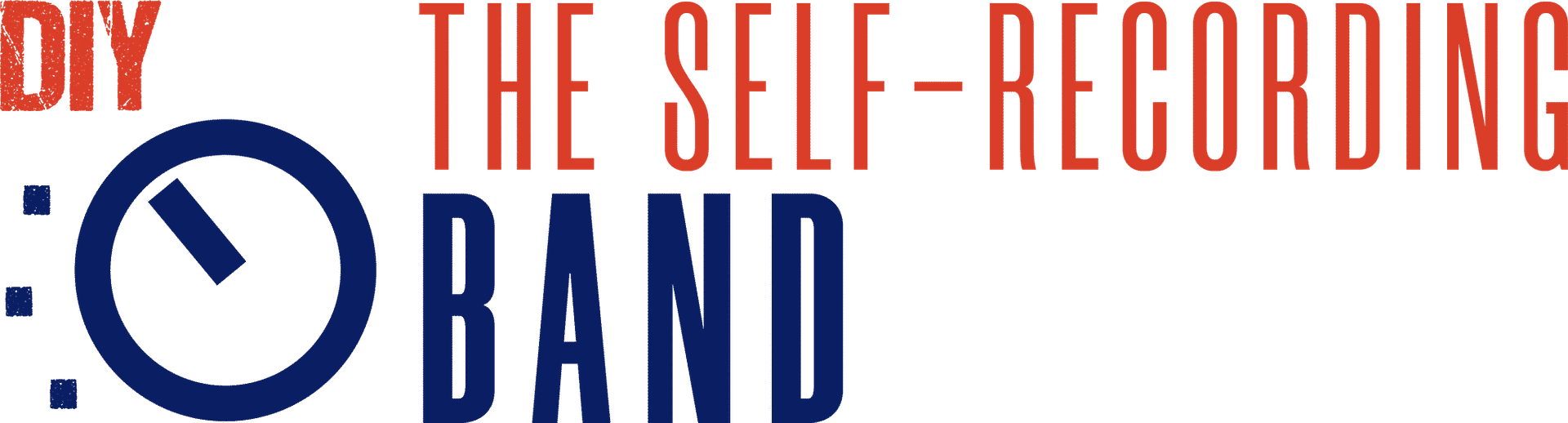
[…] a DI (Direct Input) track during the recording phase is a great idea. It allows you to re-amp your guitars later if […]
Thank you for sharing our post!
“This will be necessary for two of the three methods I’m about to show you here. If not, please check this article on how to get started!”
404
Sorry…
The page you are trying to access doesn’t exist. Try searching for it below or click here to return to the homepage.
Haha, thank you! Fixed! 😀
Great info! For beginners, some pictures would really help the concepts hit home.
[…] Tip: Amp sims and re-ampingSometimes all you have to work with is a clean DI (direct injection) recording, but you might want something more. Amp Simulators such as […]
Thank you for linking to our post!
[…] https://theselfrecordingband.com/ditracks/ […]